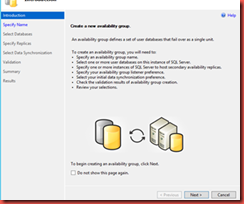Install and configure workflow Manager1.0 for SharePoint server 2013
Download the Workflow Manager 1.0 and Workflow Manager Client from the Microsoft Site. Once you downloaded run the Workflow Manager 1.0 on one of the Application SharePoint Server.
NOTE: install Workflow Manager Client all the SharePoint Web Front Servers.
1. Run the setup file and click continue to finish the installation.
2. Run the Workflow Manager configuration Wizard using Recommended setup once you installed and Provide the below information and click Next
2a. Provide SQL Instance
2b. Provide Workflow Service Account
2c. enable “Allow Workflow Management over HTTP on this computer”
2d. Provide “Certification key”
3. Click Apply to finish the workflow configuration.
4. Register Workflow with SharePoint using HTTP over communication.
Register-SPWorkflowService –SPSite http://yoursharepointsite –WorkflowHostUri http://workflowhosturl:12291 –AllowOAuthHttp
Or
5. Register Workflow with SharePoint using HTTPS over communication
Register-SPWorkflowService –SPSite http://yoursharepointsite –WorkflowHostUri http://workflowhosturl:12290 –AllowOAuthHttp