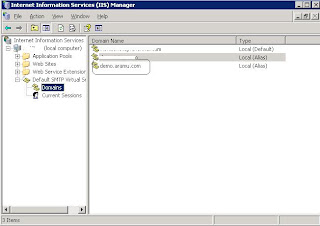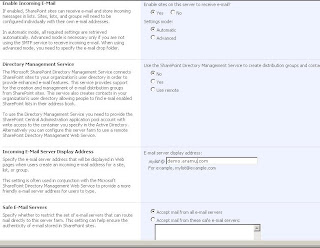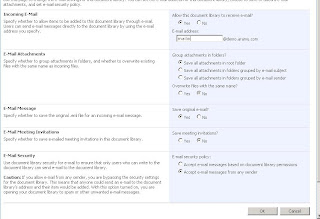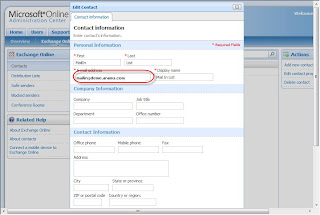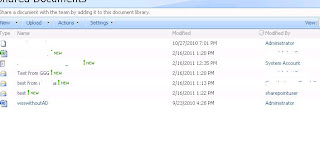I wish to split up my organization such that half of the companies users use Microsoft BPOS - Exchange Online and the other half remain with the current 3rd party email hosting provider(in my case, we are using google apps). The reason is because the client's number of workers fluctuate a lot; having to sign up for a BPOS license for an entire year does not make economic sense.
For instance, on BPOS the following users would have email accounts;
TestUser1@aurramu.com
TestUser2@aurramu.com
TestUser3@aurramu.com
On the third party email acount provider, there would be email accounts for TestUser4@aurramu.com
TestUser5@aurramu.com
TestUser6@aurramu.com
I have followed the below steps.
1. Register a New domain and add a alias in the third party email hosting control panel(i have added alias domain in the google apps for existing domain, domain alis name tempalis.com).
2. Verify Domain and Enable External Relay in the BPOS.
3. Create a BPOS user Accounts such as testuser1@aurramu.com etc. Now you have got the Two Email Address for the user such as testuser1@aurramu.com and testuser1@aurramu.microsoftonline.com
4. Now create the Email Groups as same as BPOS user Email address and add member of the group of alias Email address(in my case in google apps, created a testuser1@aurramu.com group and added the alias email address as a member in the group(testuser1@aurramu.microsoftonline.com).
5. Then Create a contact for the domain alias email address of the existing google apps email address( in my case, i have create a contact called testuser4@temaplis.com in the BPOS and the same in other users)
6. create the distribution list for the google apps user account and add the member from the appropriate user account from the contact(in my case, i created a distrubution list called testuuser4@aurramu.com and added member of testuser4@tempalis.com contact).
Now its working for me.
FYI: For the External could not view the Alias Email Address for the user Account. They could view the Domain Email address only.
For instance, on BPOS the following users would have email accounts;
TestUser1@aurramu.com
TestUser2@aurramu.com
TestUser3@aurramu.com
On the third party email acount provider, there would be email accounts for TestUser4@aurramu.com
TestUser5@aurramu.com
TestUser6@aurramu.com
I have followed the below steps.
1. Register a New domain and add a alias in the third party email hosting control panel(i have added alias domain in the google apps for existing domain, domain alis name tempalis.com).
2. Verify Domain and Enable External Relay in the BPOS.
3. Create a BPOS user Accounts such as testuser1@aurramu.com etc. Now you have got the Two Email Address for the user such as testuser1@aurramu.com and testuser1@aurramu.microsoftonline.com
4. Now create the Email Groups as same as BPOS user Email address and add member of the group of alias Email address(in my case in google apps, created a testuser1@aurramu.com group and added the alias email address as a member in the group(testuser1@aurramu.microsoftonline.com).
5. Then Create a contact for the domain alias email address of the existing google apps email address( in my case, i have create a contact called testuser4@temaplis.com in the BPOS and the same in other users)
6. create the distribution list for the google apps user account and add the member from the appropriate user account from the contact(in my case, i created a distrubution list called testuuser4@aurramu.com and added member of testuser4@tempalis.com contact).
Now its working for me.
FYI: For the External could not view the Alias Email Address for the user Account. They could view the Domain Email address only.